After installing a Mastodon server, it may be overwhelming to understand all the options you have at your disposal.
The goal of this guide is to present you with the minimum amount of steps and information to get you started.
Be advised that this is not a comprehensive guide, and for your particular use case, there might be better guides. You can find a lot more information on the Mastodon documentation.
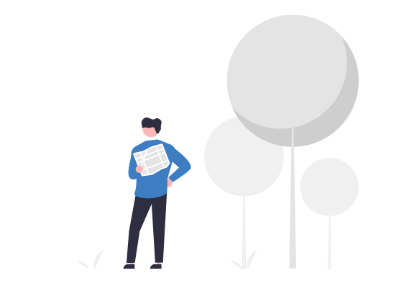
First Place to Visit
Click the Preferences link on the sidebar.
On the Preferences page, you will have many options in the sidebar menu (on mobile, you need to click ≡).
Visit Administration > Server Settings.
Registration Mode
By default, the option 'Anyone can sign up' is active, and that means that the server is open to public registration.
You can change it to 'Approval required for sign up' where you get a notification when someone signs up, and you have to approve them before they can start using your server.
Or 'Nobody can sign up' where nobody can sign up unless they have an invite that can be generated in Moderation->Invites.
Short Server Description
Add a short description to your server. This will be useful to know what your server is about.
To get started, you don't need to make something elaborate; something like 'Mastodon server just for ____ (insert name or username)' or 'Mastodon server for people that are interested in ____ (insert topic)' will be enough when you are first getting started.
Contact Username
Just insert your username or the username of the account you want people to contact.
This can be both local users or remote users that need someone to talk about anything related to your server.
Notice: the username is the one you picked when you signed up. (no @ symbols)
Business Email
This should be the email address to publicly display when someone needs to contact the server administrator.
Server Description
If you allow public registration or registration from others you don't personally know, you should use this field to describe your intentions for the server, who is welcome and what rules you want people to follow.
If it's just you or you and a couple of friends, feel free to leave it blank until you decide if you will allow others to join.
These are the most important settings to get you started. Obviously, the other options are important, too, and you should look into them later.
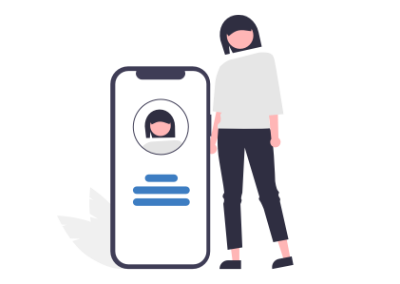
Nobody likes to follow empty profiles
Before you move forward and start following other users or inviting people to your Mastodon server, take a few minutes to fill in your profile information.
If you don't do it, you are much less likely to get other users to follow you back and/or join your server.
Just uploading an avatar, a one-line bio and a first post will make a big difference.
Your Profile
You will find a link to 'edit profile' on multiple locations, but if you can't find it, click the Preferences link and then go to Profile->Appearance.
Avatar
Upload a picture of you or an avatar that you like.
Display Name
You can add your name or a nickname. But you may also leave it blank, and your username will be presented.
Bio
A single-line bio description will be enough.
Just adding something like 'I work/study ___ and I'm interested in ___' is much better than an empty bio.
Tip: the bio accepts URLs, so you can also add your website URL or another page you would like to point people to.
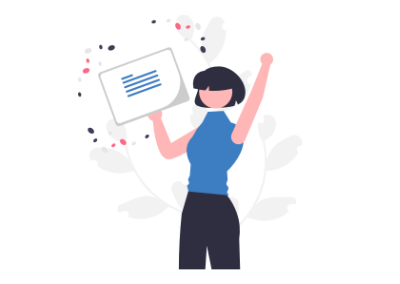
Your First Post
Make your first posts now before starting to follow other users. Again, a profile with more content will help users you follow or who come across your profile decide if they want to follow you.
The usual 'First post' or 'Hello world' are candidates, and it's your profile; you can post whatever you like.
Still, it's common on the Fediverse to make an introduction post. An introduction post is a post where you let people know more about you and where you include the #introduction hashtag.
No need to overthink it. You can always do another #introduction post later with more or different information.
What to write in your #introduction post
Here is a list that might trigger some ideas on what to write.
- Your name/nickname
- Your country/location
- Your age/gender
- Languages you speak
- What you do for work
- What you do for fun
- What you like to do
- What you don't like
- Your interests
- Goals you have
- What you stand for
- Things you love
- Favourite movies
- Favourite music
- Favourite books
- Favourite hobbies
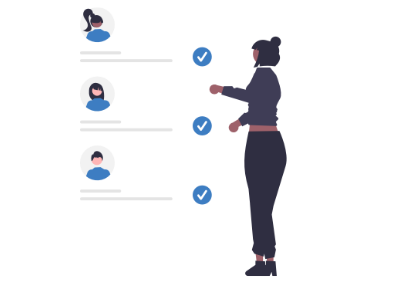
Who To Follow
Due to the decentralised nature of Mastodon, when you first start a new Mastodon server, there is no remote federation happening, and no remote content will be available.
For your server to start receiving federated remote content, you (or other local users) need to follow external users. A federation link is created when a user follows another. These links are user-to-server and not server-to-server.
For example, if you follow @mastohost in mastodon.social, your server will only receive federation updates about the @mastohost user and not about other users on mastodon.social.
Notice that when you follow someone new, your server will not fetch old content from that user, and it will only start receiving updates from content posted after the following happened.
Below, you will find a list of tips and ideas on how to find people to follow.
Do you have a Mastodon account on another server?
You can move the account by following the move account instructions on Mastodon documentation, or you can export your list of follows and import it on your new account Account->Import and Export.
Check other users' follow lists
If you know someone on Mastodon, a good idea is to look at the following/followers lists of that person. For example, you can look at Masto.host Mastodon account following or followers. Then, when you find someone you like, you can follow them and then look at that user following/followers.
View other servers /public and /explore pages
You can also go to another Mastodon server public page (example: https://fosstodon.org/public) or the explore page (example: https://mastodon.online/explore) and find more people that way. You can find a list of Mastodon instances and other servers with ActivityPub compatible software on instances.social.
Look for users by category on Trunk or the Fedi.directory
Another option is to go to Trunk. Trunk is a directory of people on the Fediverse, where users can submit their profiles on topics they post about.
Have a look at the categories that might interest you and look at the profiles listed to decide who you would like to follow.
If you are just getting started and without much content on your profile it's probably not the best time to submit your profile on Trunk as the Trunk admins will have little information to know if they should approve your submission.
There is also Fedi.directory where you can find a curated list of follow recommendations per category.
Batch follow users from categories on Trunk
If you want to avoid manually going through Trunk categories you can go to hugo.gameiro.pt/trunk-to-csv and pick the categories from which you would like to follow everyone.
That will generate a CSV file you can import to Mastodon to automatically follow all the users from your chosen categories. On Mastodon you can upload the generated CSV on 'Account->Import and Export->Import'.
The FediFollows Mastodon Account
FediFollows is a Mastodon account that regularly shares recommendations for people to follow. You can find it at https://social.growyourown.services/@FediFollows.
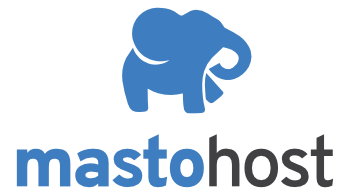
I hope this helps get you started
The goal of this guide is to not overwhelm you with information. In particular, if you are brand new to Mastodon there can be a lot to take in.
Still, with the provided steps, you will have enough for your first days running your own Mastodon server.
To be clear, Masto.host is not affiliated with Mastodon. It's simply a hosting service that offers a fully managed Mastodon hosting solution.
For information on Mastodon please visit: